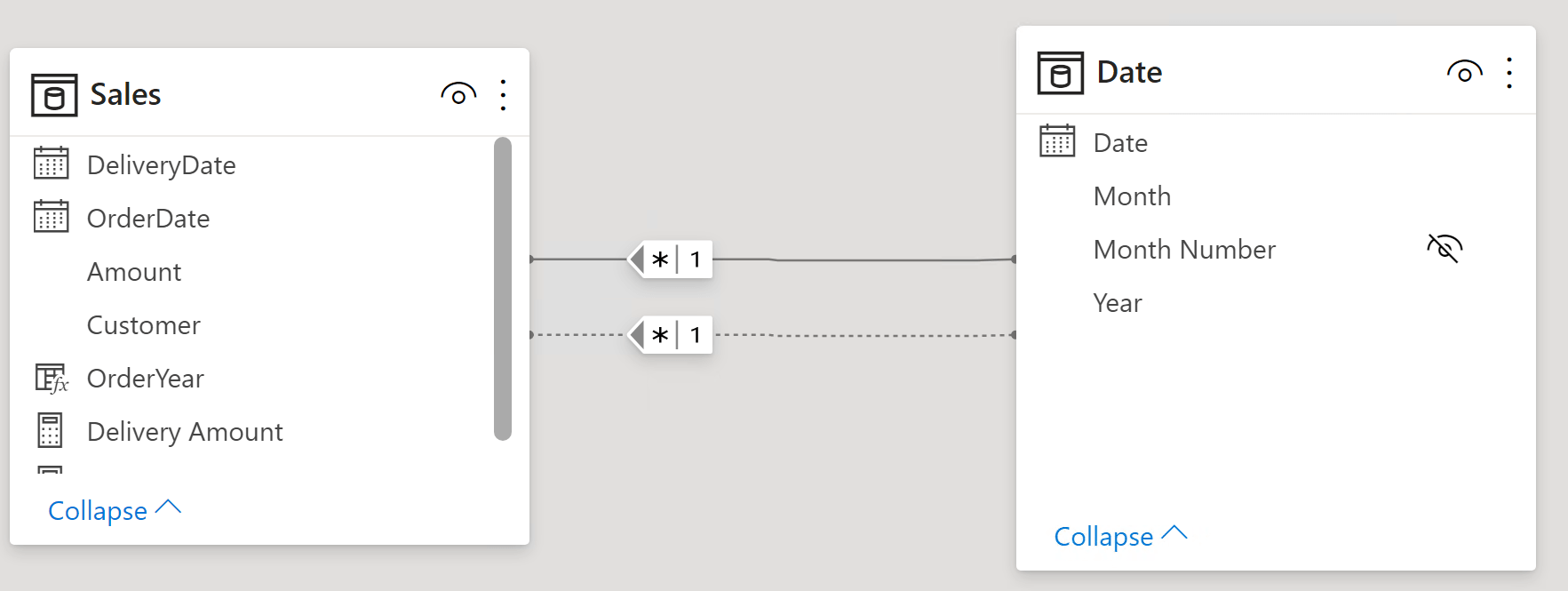
USERELATIONSHIP lets you temporarily change which relationship is active. Even though USERELATIONSHIP is easy to work with in measures, it can be challenging and give you inaccurate results when used in calculated columns. In this article, we describe the details of using USERELATIONSHIP in a calculated column.
The conclusion of this article is very short: do not use USERELATIONSHIP inside a calculated column to try to change the active relationship. If you need to retrieve a column from another table, use LOOKUPVALUE instead and do not rely on relationships.
This article aims at covering the reasons for this limitation, and as such it is both long and extremely complicated. You need a deep understanding of evaluation contexts, context transition, the precise semantics of CALCULATE as well as expanded tables. These are prerequisites to reading this article. This article is extremely dense and it requires attention to be understood well.
With that said, for the bravest among our loyal readers we provide a complete explanation of the many challenges that come with activating a relationship from inside a calculated column. It is indeed a great benchmark to test your understanding of the most intricate aspects of DAX!
First, a brief recap of what USERELATIONSHIP does. When you have multiple relationships between tables, USERELATIONSHIP lets you temporarily activate an inactive relationship, while automatically deactivating any conflicting relationship. For this article, we are using a basic data model with only two tables.
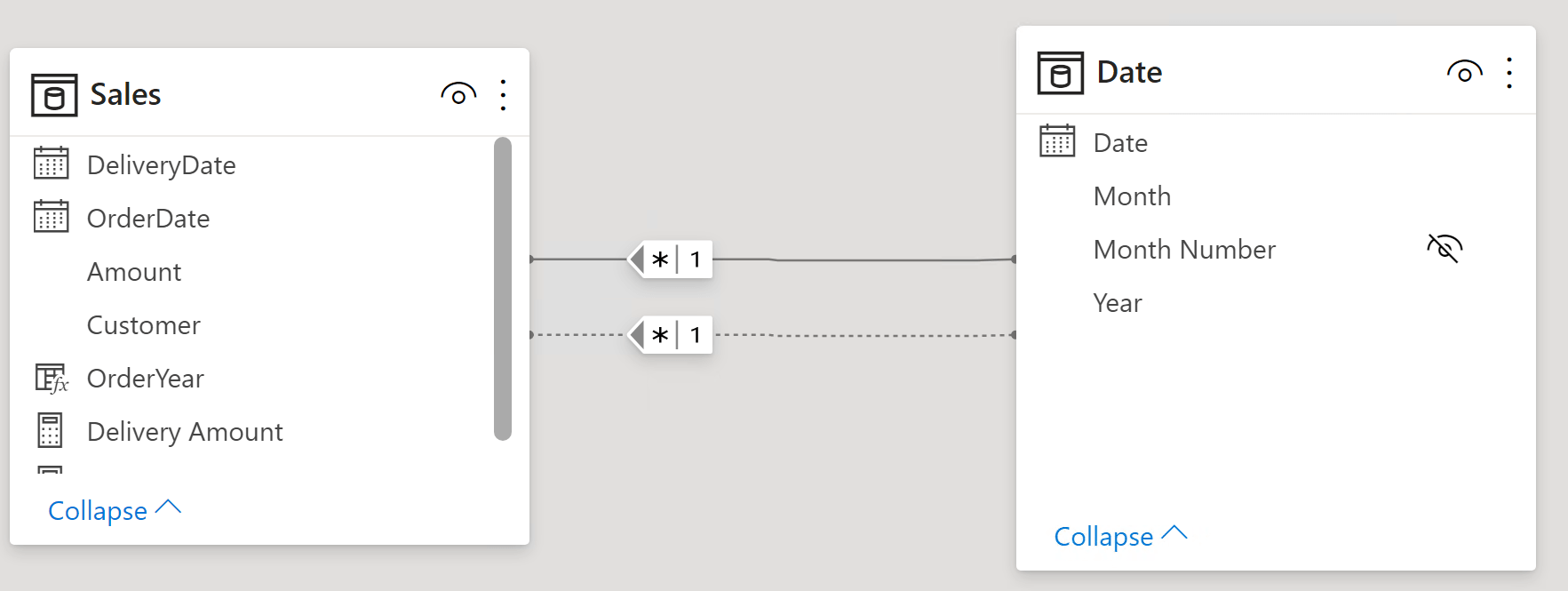
Moreover, in order to further simplify the description, the Sales table contains only few rows, whereas Date is a calculated table created with CALENDARAUTO. You see the content of Sales below.
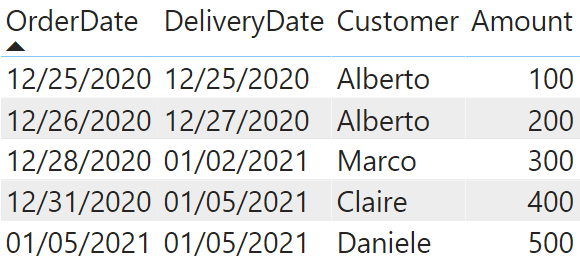
By using USERELATIONSHIP you can author two measures: one that computes the sales amount, and another measure to compute the delivered amount:
Sales Amount :=
SUM ( Sales[Amount] )
Delivery Amount :=
CALCULATE (
SUM ( Sales[Amount] ),
USERELATIONSHIP ( Sales[DeliveryDate], 'Date'[Date] )
)
As you can see in the following report, Claire has placed orders in 2020, but she received the items only in 2021.
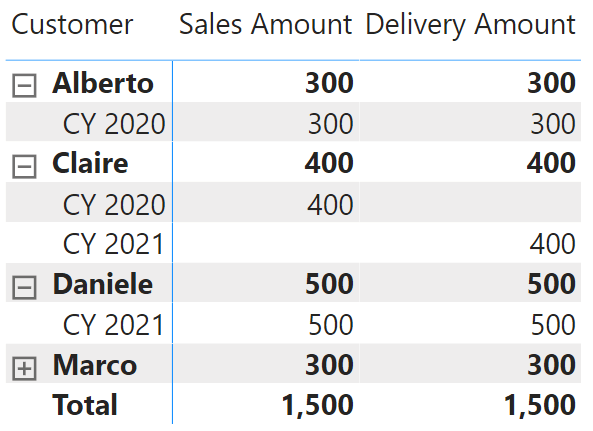
In the Delivery Amount measure, we use USERELATIONSHIP to temporarily activate the relationship between Sales[DeliveryDate] and Date[Date]. The activated relationship is enabled for the duration of CALCULATE only. Outside of CALCULATE, the default relationship – the one with Sales[OrderDate] – is still the active relationship.
It is important to note that USERELATIONSHIP is a CALCULATE modifier. It needs to be used as part of a CALCULATE statement. Even though this is not an issue when authoring measures, the need to use CALCULATE brings with it some important side-effects when used in a calculated column or from inside an iteration. Indeed, the main problem with mixing USERELATIONSHIPS and row context is the context transition.
Beware that the code we show in the remaining part of the article is for educational purposes only. It does not reflect best practices and it is not intended to be used in a real-world scenario. Our goal is to show the semantics of the DAX language through examples that work on small datasets. On larger datasets, you need to fine-tune the code, something we are not worried about here. Indeed, we will spend time computing the year of the delivery date, which is as simple as YEAR ( Sales[DeliveryDate] ). That said, this article is all about understanding the theory; therefore, educational examples are welcome, although not optimal.
Finally, in the article we describe several incorrect formulas before getting to the correct one. The reason is that there are a lot of small details which are dangerously subtle, yet crucial. By showing different versions of the code we are able to highlight each single detail – thus avoiding the complexity of a single expression that would be very hard to understand in depth, despite the fact that it works!
When working with the row context, we are used to performing lookups on related tables through the RELATED function. RELATED uses the active relationship to retrieve a column from a related table. In our example, a calculated column that computes the year of the order would be as simple as this:
OrderYear = RELATED ( 'Date'[Year] )
Because the active relationship is the one between Sales[OrderDate] and Date[Date], the result is the year of the order for each row. Even though it is extremely simple to retrieve the value of a related column by using the default relationships, it is much more complex to perform the same operation using an inactive relationship. The reason is that you need CALCULATE to activate the USERELATIONSHIP modifier; CALCULATE removes the current row context, transforming it into a filter context due to context transition.
Therefore, a simple syntax like the following one just does not work. All you get is an error message:
DeliveryYear =
CALCULATE (
RELATED ( 'Date'[Year] ) ),
USERELATIONSHIP ( Sales[DeliveryDate], 'Date'[Date] )
)
The problem is that inside CALCULATE, the row context is no longer available. Because there is no row context, you cannot use RELATED nor any other function that relies on the row context.
If the row context is not an option because of CALCULATE, we can leverage the filter context. Let us start by using the filter context to compute the order year. Because CALCULATE performs a context transition, you can compute the OrderYear column by leveraging only the context transition executed by CALCULATE as part of its semantics:
OrderYear = CALCULATE ( SELECTEDVALUE ( 'Date'[Year] ) )
CALCULATE performs a context transition; therefore, the current row context is turned into a filter context that filters all the columns of the expanded Sales table. If you are not familiar with expanded tables, please refresh your memory by reading this article: Expanded tables in DAX. Because the expanded Sales table includes Date, the filter context reaches Date and filters the year of the order. Hence, SELECTEDVALUE computes the correct sales year.
If we want to compute the delivery year, a similar expression using USERELATIONSHIP to change the active relationship does not work:
DeliveryYear =
CALCULATE (
SELECTEDVALUE ( 'Date'[Year] ),
USERELATIONSHIP ( Sales[DeliveryDate], 'Date'[Date] )
)
This version of DeliveryYear returns the very same value as OrderYear, as if USERELATIONSHIP were not even used.
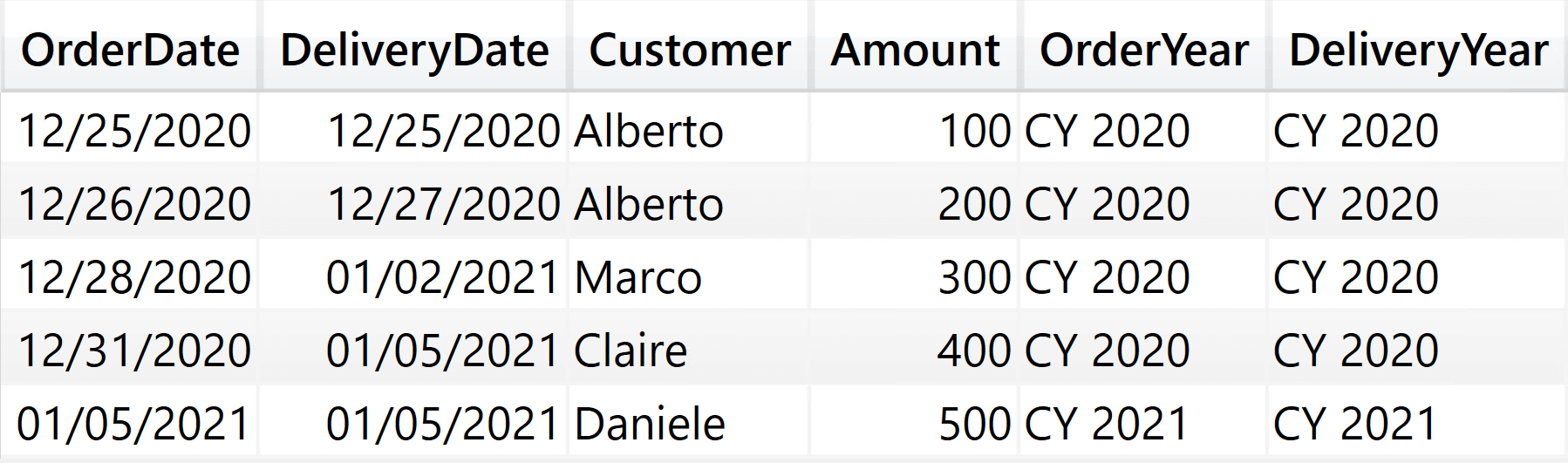
There are two important reasons for this behavior:
- USERELATIONSHIP does not filter the model, it only changes the active relationship. Therefore, unless there are other filter arguments that are in charge of modifying the filter context, USERELATIONSHIP by itself does not change the filter context. Therefore, no filtering is happening.
- The context transition already took place prior to USERELATIONSHIP being activated. Therefore, USERELATIONSHIP cannot change the way the context transition is performed.
The steps executed by CALCULATE follow a very precise order. We outlined the correct evaluation order of CALCULATE here: CALCULATE – DAX Guide. Specifically, the context transition happens before the application of CALCULATE modifiers. USERELATIONSHIP being a modifier, it is applied after the context transition. In other words, the context transition happens when the default relationship is still active and USERELATIONSHIP serves no purpose at that point.
This last formula is one step in the right direction anyway. We would like to modify the order in which CALCULATE performs its steps, so to apply the context transition after USERELATIONSHIP. Unfortunately, this is not possible. With that said, there is an opportunity: we can create a filter argument in CALCULATE that applies the same filters that the context transition would. Being a filter argument, it is applied after USERELATIONSHIP because filter arguments in CALCULATE are applied after the modifiers. The context transition filters all the columns in the expanded Sales table; therefore, we mimic the context transition by using the Sales table as a filter argument, making it happen when we need it. Here is another (still wrong) attempt:
DeliveryYear =
CALCULATE (
SELECTEDVALUE ( 'Date'[Year] ),
Sales,
USERELATIONSHIP ( Sales[DeliveryDate], 'Date'[Date] )
)
This time, the formula produces blanks everywhere.
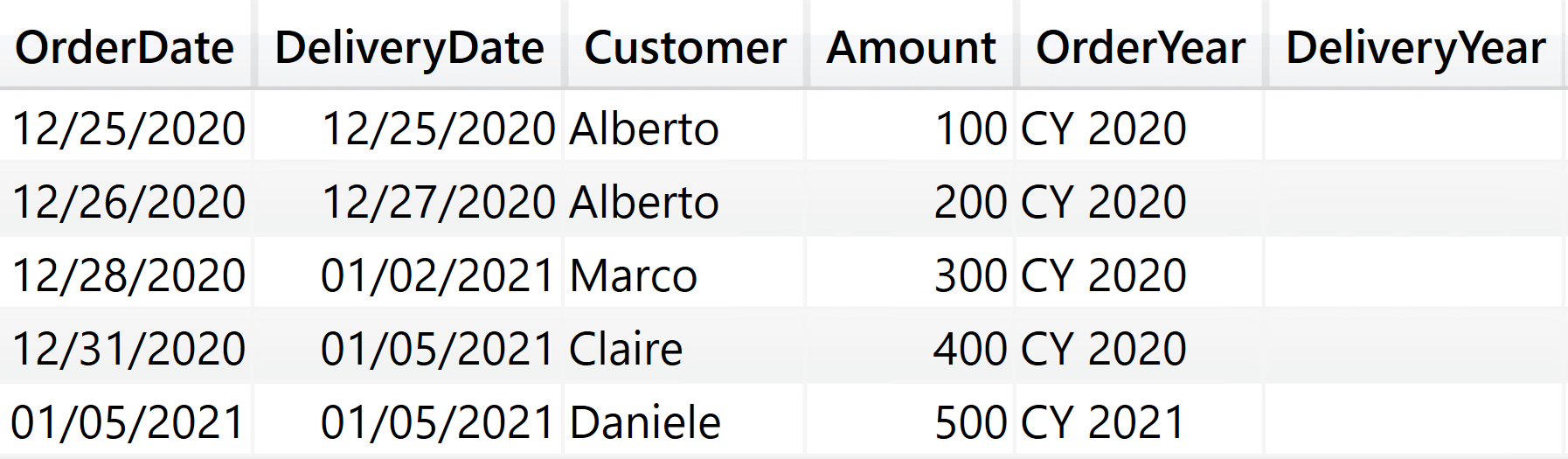
The reason still lies in the order in which the arguments of CALCULATE are evaluated, and also in the subtle difference between evaluating and applying a filter argument. Sales being a filter argument, it is applied after USERELATIONSHIP but it is evaluated before both USERELATIONSHIP and context transition (see, again, CALCULATE – DAX Guide for more details on this). Therefore, the reference to Sales – being executed in a row context and no filter context – contains all the rows in Sales, not only the current row. As such, it overrides the context transition and it makes all the rows in Sales visible. As a consequence, there will be no single value for the Year column. Instead, all the years referenced from Sales are made visible, and SELECTEDVALUE returns a blank.
Because we want Sales to show only the current row, we need to embed the Sales filter inside its own CALCULATETABLE, in order to force the context transition. That context transition – no matter what – still happens with the default active relationship. But at least, we can limit Sales to show only one row. USERELATIONSHIP will then change the active relationship so that the result of the filter expands to Date through Sales[DeliveryDate]. By doing so, the result of CALCULATETABLE will filter Date as we want it to.
Let us recap the steps required:
- Force a context transition of Sales, so to show only the current row. This context transition still happens with the default relationship active.
- Change the active relationship, in order to activate the desired relationship.
- Evaluate Sales (that now shows only one row), and make it expand to Date through Sales[DeliveryDate].
- Use the result of the last step as a filter argument in the outer CALCULATE.
All this reasoning moves us closer to the correct result; but we are not there yet. Indeed, the following formula is still incorrect and it produces a curious result, which will lead us to the final step:
DeliveryYear =
CALCULATE (
SELECTEDVALUE ( 'Date'[Year] ),
CALCULATETABLE (
Sales,
USERELATIONSHIP ( Sales[DeliveryDate], 'Date'[Date] )
)
)
The result is in the next figure. Please note that some of the rows contain the correct delivery years, whereas other rows are blank. We placed a red box to highlight the row we will discuss further to find the solution.
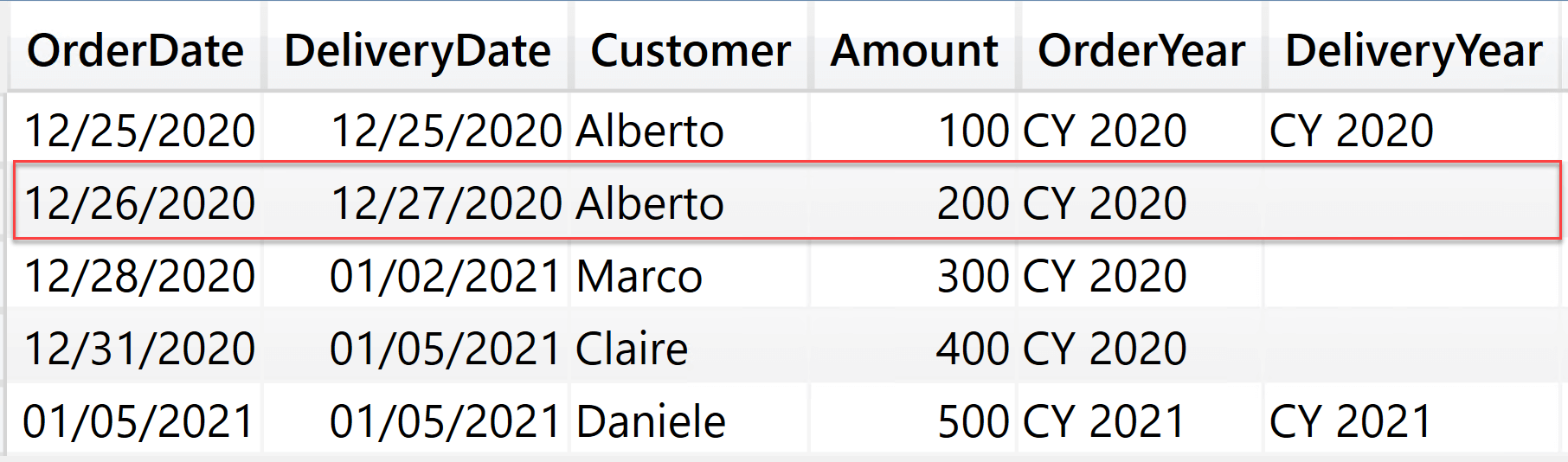
You should notice that the only rows with a delivery year are the ones where OrderDate is the same as DeliveryDate. For those rows, the result is correct. All the other rows where OrderDate is not equal to DeliveryDate contain a blank. Besides, this is precisely the reason why we used this table as a demo with a small number of rows. Detecting the same pattern in a real-world database would be nearly impossible, making this complex topic even harder.
For this last step, this is where the going really gets tough; you need to pay extreme attention to the following explanation. Focus on the boxed row, where OrderDate is 12/26/2020 and DeliveryDate is 12/27/2020. We call them 26 and 27 for short, for the order and the delivery dates respectively. In order to understand why the delivery year is blank, we need to follow the evolution of the filter context step by step. Specifically, we are interested in understanding the active filter on the Date[Date] column.
Here is the code of the calculated column with comments. Later on we describe in further details how to read them:
--
-- Order Date = 26
-- Delivery Date = 27
--
Delivery Year =
--
-- Here we have a row context, Date[Date] is not filtered
--
CALCULATE (
VALUES ( 'Date'[Year] ),
--
-- CALCULATETABLE performs a context transition on the expanded table.
-- During the context transition, the default relationship is active.
-- Therefore, Date[Date] is 26
--
CALCULATETABLE (
--
-- Date[Date] is still filtering 26. But the active relationship
-- is now the one with Delivery Date, which contains 27.
-- The filter on Date[Date] came from Order Date (26) but, because
-- we have now changed the active relationship, it is working against the
-- Delivery Date, which contains 27.
--
-- Because 26 is not equal to 27, Sales is empty
--
Sales,
--
-- USERELATIONSHIP changes the active relationship, but it
-- does not change the filter context
--
USERELATIONSHIP ( Sales[DeliveryDate], 'Date'[Date] )
)
)
- We start with the row context; OrderDate is 26, DeliveryDate is 27, Date[Date] has no filters.
- The outer CALCULATE – as its first step – evaluates its filter arguments. There is only one filter argument, which is our CALCULATETABLE. Therefore, CALCULATETABLE is evaluated.
- The inner CALCULATETABLE performs a context transition, showing only one row. This context transition happens when the active relationship is still the default one with OrderDate. Date[Date] is being filtered with 26, the order date. The reason is that Sales still expands to Date through OrderDate.
- USERELATIONSHIP activates the desired relationship, so that Sales now expands to Date using DeliveryDate to follow the relationship. USERELATIONSHIP does not change the filter, it only changes the active relationship. Therefore, Date[Date] is still 26.
- Sales is evaluated with the DeliveryDate relationship in place. What is the filter context when Sales is being evaluated? Date[Date] is still 26. Indeed, we have changed the relationship, but we did not change the filter on Date[Date]. Therefore, the filter on Date[Date] is filtering all the rows in Sales where DeliveryDate (not OrderDate) is 26. Unfortunately, the DeliveryDate column in the current row (the only visible row) contains 27. As such, the row is hidden by the current filter context. Therefore, the evaluation of Sales results in an empty table. Date[Date] is still 26.
- Once we use the result of the inner CALCULATETABLE as a filter in the outer CALCULATE, the result is empty. Hence, the blank.
There is only one specific case which happens when OrderDate is identical to DeliveryDate. In that case, the filter on OrderDate filters the same date as the DeliveryDate, and the row still remains visible. In such cases and only then does Sales return the current row and perform the right calculation.
What we need to do is remove the filter starting from OrderDate and reaching Date, so that Date shows all the rows and is ready to accept the filter coming from the newly-activated relationship. This can be accomplished with this last (and finally correct) version of the code:
DeliveryYear =
CALCULATE (
SELECTEDVALUE ( 'Date'[Year] ),
CALCULATETABLE (
Sales,
USERELATIONSHIP ( Sales[DeliveryDate], 'Date'[Date] ),
REMOVEFILTERS ( ‘Date’ )
)
)
This time, the result is the one we expected.
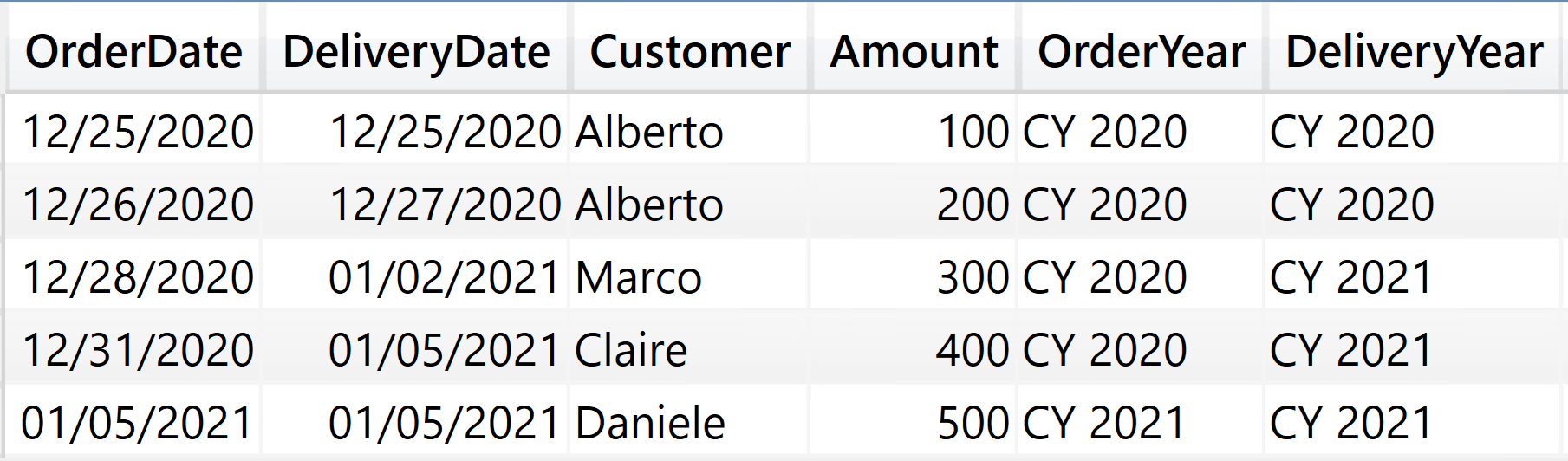
The last REMOVEFILTERS removes the effect of context transition on the Date table. It still keeps the context transition on Sales, which is what we want. The result of Sales now contains a filter for Date that follows the relationship activated by USERELATIONSHIP; the calculation provides the correct result.
As you have seen, this final version of the code is not extremely complex. Nonetheless, the lines of the formula each have a specific purpose: they all interact together to produce the right result. Despite working, this code is extremely fragile. Changing a tiny bit of the formula might easily disrupt the delicate harmony among the many components.
Consequently, the best piece of advice we could give our readers is to stay as far away as possible from such high levels of complexity. Understanding how this code works is a beautiful exercise for the mind, as it involves all of the most complex concepts in DAX. The very same reason why you should never put this code in production.
If you need to retrieve the order date from the delivery date in a calculated column, the easiest way is to rely on LOOKUPVALUE. Yes, YEAR ( Sales[OrderDate] ) would work in this specific example, but LOOKUPVALUE is the more generic replacement of USERELATIONSHIP in a calculated column. Look how simple the DeliveryYear calculated column is, when using LOOKUPVALUE:
DeliveryYear =
LOOKUPVALUE(
'Date'[Year],
'Date'[Date], Sales[DeliveryDate]
)
LOOKUPVALUE does not rely on relationships, therefore it is slower than a regular relationship. But this is true only if you can use a relationship by just using RELATED. If RELATED is not an option, as it is the case for the non-default relationships in calculated columns, then LOOKUPVALUE is an absolute winner. It is simpler, faster, more reliable and more robust.